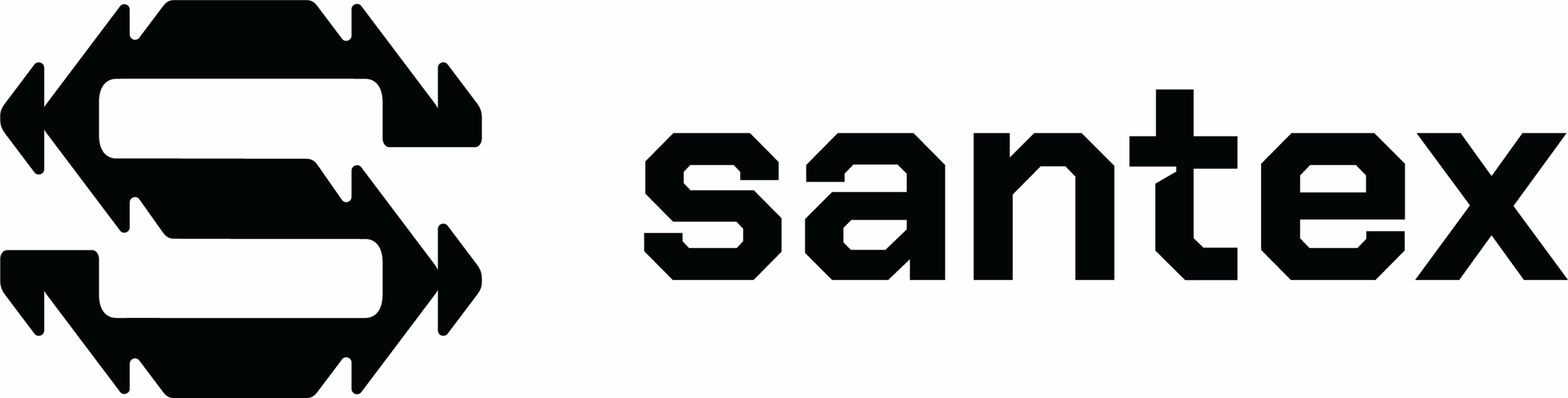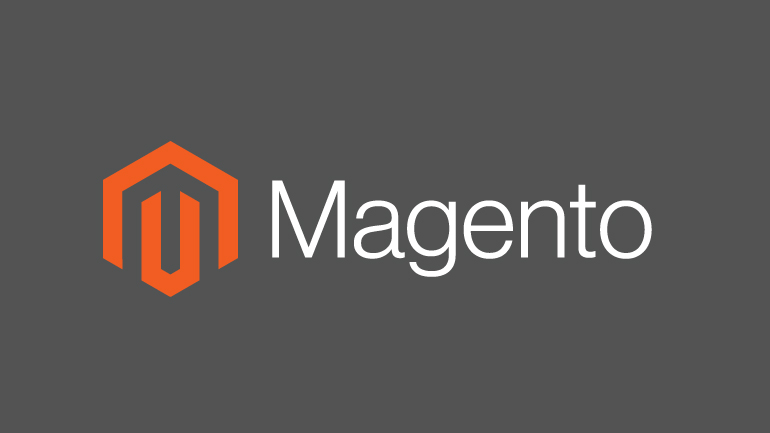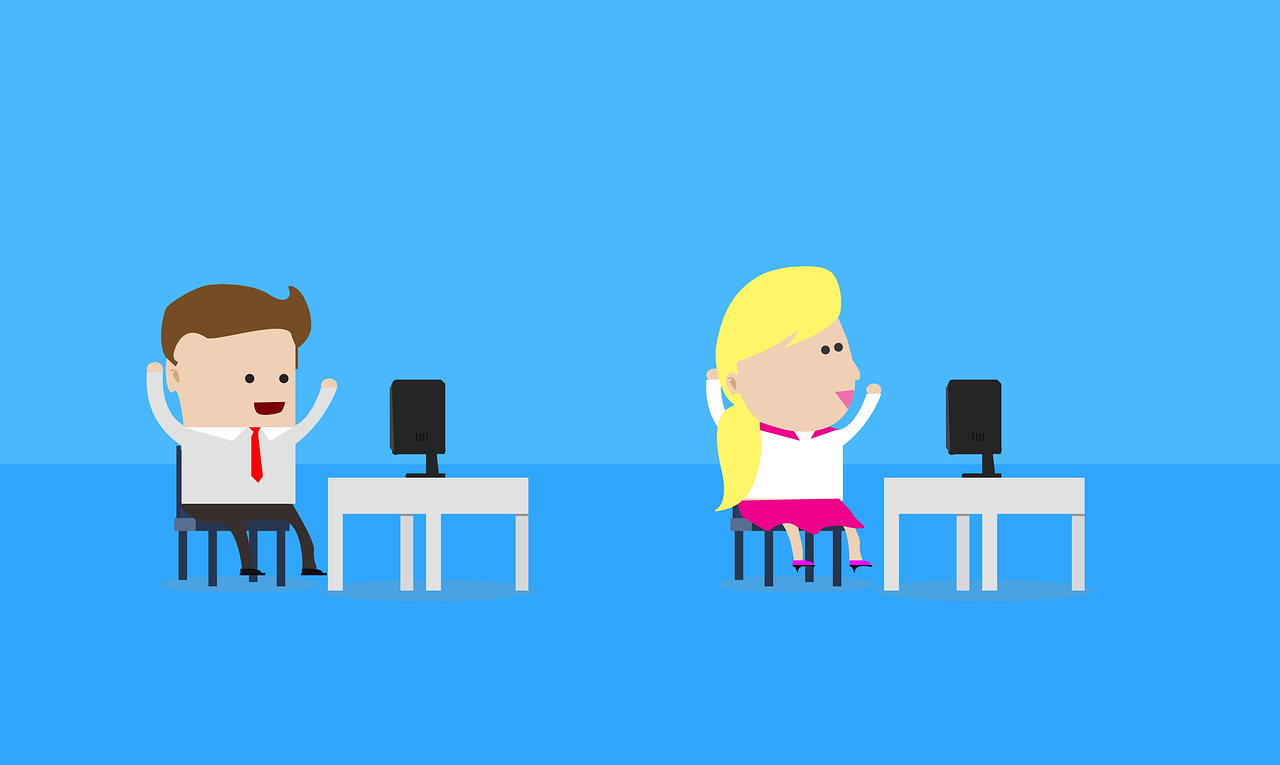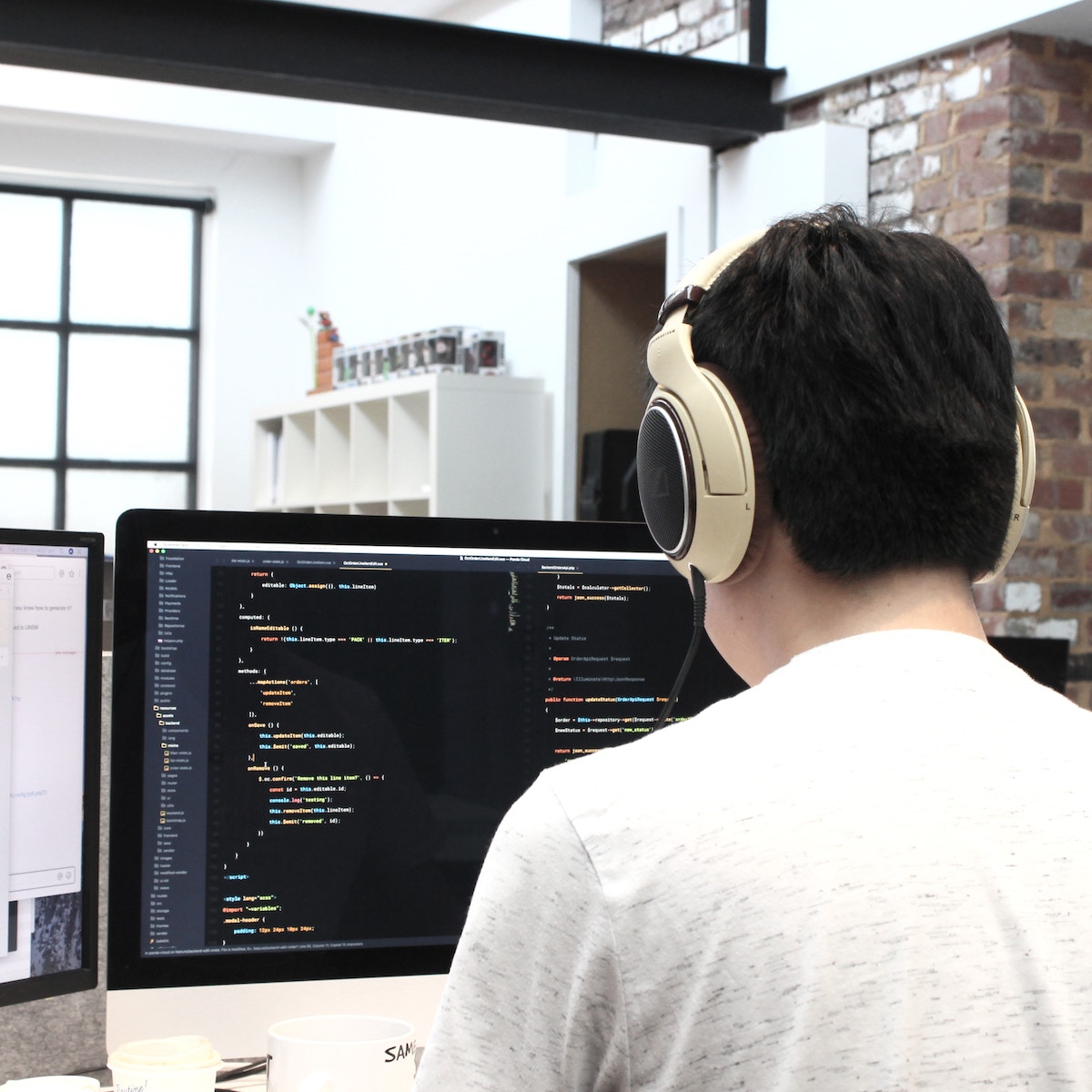By Miguel Balparda – Magento Developer at Santex
This post is meant to give you an idea of how to create a development environment for Magento Beta 2 dev.
This post will NOT attempt to explain the requirements necessary to use Magento 2. It is only a guide to install Magento2 dev Beta and begin to understand the new directory structure and modules. Remember that this version is not ready for production.
The time required for a complete installation is between one and two hours depending on the speed of the internet connection available.
The minimum requirements were updated between versions 1 and 2, but you may find that a server where 1 runs might not be suitable for Magento 2 without modifying versions of the server software (MySQL, Apache, PHP).
We will use a virtual machine to preinstall all the necessary components to ensure compatibility with Magento 2 without modifying the components of the real or host machine.
Ninety-three percent of the instructions in this guide will happen in the console without making differences between operating systems.
First step is to clone the VM with:
git clone https://github.com/rgranadino/mage2_vagrant.git
Then we enter the directory with:
cd mage2_vagrant
to run:
git submodule update --init
Magento2, Magento2 sample data, and the required libs like composer are listed as submodules in the .gitmodules file.
Once we have all the dependencies installed within the same directory we run:
vagrant up
to initialize and provision the VM. We deduct vagrant if installed. If vagrant is not installed, then enter https://www.vagrantup.com/.
The process is long and without user intervention. This VM is provisioned with puppet. You may find puppet manifest at Manifests/mage.pp. Once complete, we must add to the hosts file of the real machine the line:
192.168.56.10 mage2.dev
to tell our PC to resolve the domain mage2.dev to the IP of the virtual machine.
Once the whole process is finished we can proceed to the installation of Magento2 by entering http: //mage2.dev/ or from the VM.
Personally, I chose the installation via command line using:
reinstall -s
from the virtual machine to install Magento with Sample data included.
In the case of choosing the installation via web you need to access the VM with:
vagrant ssh
and run:
cd /vagrant/data/magento2
composer install
to install the required packages via composer.
To read more about the installation and find all the necessary information and material, visit Damian Culotta’s official website (Spanish) or visit http://magenticians.com/installing-magento-2-composer (English).
After the installation, your freshly installed Magento2 will be available at http: //mage2.dev/ and the admin will be at http://mage2.dev/admin.
Dashboard access
User: admin
Password: p4ssw0rd
Some images
Admin Dashboard
If you use the web interface to install, these are the accesses to the database:
Host: 127.0.0.1
User: root
Pass: mage2
DB name: mage2
About the Author – Miguel Balparda has been developing Magento for almost five years. During this time, he has witnessed the exponential growth the platform has undergone; today it is one of the largest and most popular online stores in the world. There is a great deal of documentation and resources available for both merchants and developers. It is best to start by scanning the official Magento website, where you can find resources to get in touch with the application, as well as free extensions to learn the structure of modules. Miguel can be contacted at [email protected]